NEBULA Cosmos Full HD 1080p Home Entertainment Projector (Refurbished)
Anker Nebula Cosmos smart projector upscales your cinema to the big screen in 1080p, HDR10 quality. You can even connect with Bluetooth and mirror cast from your Android.
- Blockbuster Picture: The projector’s radiant 1080p (4K supported), 810-ANSI-lumen image features HDR10 so you can watch your favorite movies, sports events, games, shows, and more in incredible detail and clarity with brighter colors and deeper blacks.
- Supersize Your Movies: Forget tiny 60-inch TVs—Go big with Cosmos’s colossal 120-inch picture for that true cinema scale. And thanks to the digital zoom, can you adjust the image size without getting up and moving the projector.
- Every Detail Matters: Hybrid Log Gamma (HLG) upscales non-HDR content in real time so that everything you watch looks as crisp and clear as possible. And there’s no need to fiddle with settings menus—Cosmos will upscale automatically because the projector is 4K supported.
- Superior Sound: There’s more to movies than the visuals alone. Cosmos packs in a trio of speakers powered by Dolby Digital Plus for 360° of true cinematic sound. From explosive action to hard-hitting dialogue, hear every moment loud and clear.
- Packed with Content: Android TV 9.0 is your gateway to a universe of awesome entertainment. Choose from more than 7,000 apps, including Prime Video, YouTube, Hulu, and more. For peak performance, please update to the latest firmware.
$359.99

- Blockbuster Picture: The projector’s radiant 1080p (4K supported), 810-ANSI-lumen image features HDR10 so you can watch your favorite movies, sports events, games, shows, and more in incredible detail and clarity with brighter colors and deeper blacks.
- Supersize Your Movies: Forget tiny 60-inch TVs—Go big with Cosmos’s colossal 120-inch picture for that true cinema scale. And thanks to the digital zoom, can you adjust the image size without getting up and moving the projector.
- Every Detail Matters: Hybrid Log Gamma (HLG) upscales non-HDR content in real time so that everything you watch looks as crisp and clear as possible. And there’s no need to fiddle with settings menus—Cosmos will upscale automatically because the projector is 4K supported.
- Superior Sound: There’s more to movies than the visuals alone. Cosmos packs in a trio of speakers powered by Dolby Digital Plus for 360° of true cinematic sound. From explosive action to hard-hitting dialogue, hear every moment loud and clear.
- Packed with Content: Android TV 9.0 is your gateway to a universe of awesome entertainment. Choose from more than 7,000 apps, including Prime Video, YouTube, Hulu, and more. For peak performance, please update to the latest firmware.
NEBULA Cosmos Full HD 1080p Home Entertainment Projector (Refurbished)
$359.99
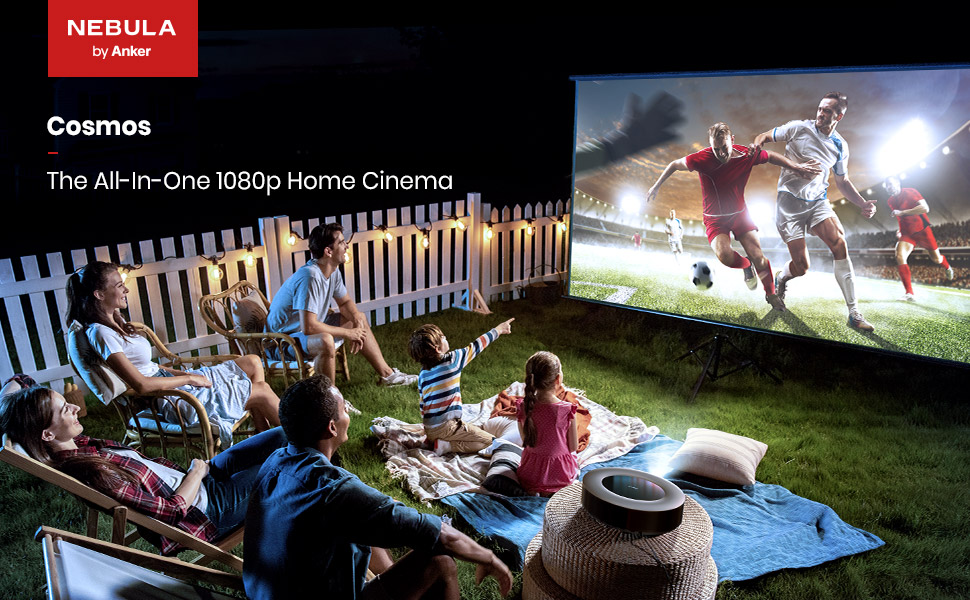

Richer Colors, Deeper Blacks
HDR10 delivers on the director’s vision by ensuring everything you watch is vibrant and rich with color.

Find Your Ideal Size
Adjust the size of Cosmos’s image right from the comfort of your couch with the digital zoom. There’s no need to get up—simply use the remote to find the size that suits your home.
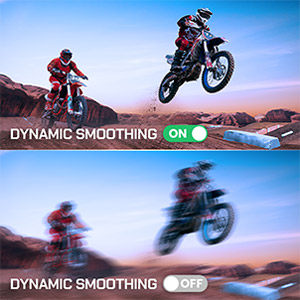
Every Moment Matters
Wave goodbye to motion blur. Dynamic Smoothing keeps everything looking crisp and clear when the on-screen action begins to heat up.

Hear It, Feel It
Feel like you’re at the center of the action with Cosmos’s 360° of sensational cinema audio. Powered by Dolby Digital Plus, the speakers deliver intense surround sound without the need to spend thousands on a costly speaker setup.

Go Big with Chromecast
It’s a waste to watch movies on a tiny phone screen. Use Chromecast to stream content straight from your phone to Cosmos’s huge 120-inch picture.

Convenient Connectivity
Get more from Cosmos by connecting up and playing content from your favorite USB-A and HDMI devices. You can even wirelessly connect to Cosmos via Wi-Fi, Bluetooth, or mirror cast from your phone or laptop.
Model Number: D2140
What’s In The Box: Nebula Cosmos, remote, quick start guide, adapter.
Note: Remote required to use the Google Assistant.
Display
Display Technology: 0.33DMD in 1080p DLP
Resolution: 1920x1080
Brightness: 810 ANSI lumens
LED Life: 30,000 hours
Throw Ratio: 1.2
Focus Adjustment: 3-second autofocus
Keystone Correction: Auto (vertical ±40°) Manual (horizontal ±40°)
Interface
HDMI: x 2
USB-A: x 1
Optical: x 1
Hardware
RAM: 2GB DDR
ROM: 8GB eMMC
Speaker: 20W
Wi-Fi: Dual Frequency 2.4/5GHz
Bluetooth: BT4.2
Fan: <32dB
Software
OS: Android TV 9.0
Chromecast: Supported
App Store: Google Play
Audio Decode: Dolby support
Video Decode: HDR10
Notes: Brightness (light output) will vary depending on usage conditions. Light output is measured in accordance with ANSI IT7.228-1997. The nominal value represents the average value of mass production and is tested under ideal laboratory conditions.
Brightness diminishes due to increased usage time.
FAQ
How do I use the keystone correction?
How do I activate Cosmos’s autofocus?
How do I zoom in and out?
How do I adjust the brightness?
How do I adjust the HDR settings?
How do I adjust the color display?
How do I adjust the image contrast, saturation, and sharpness?
What is Cosmos’s maximum projection distance?
How do I cast content from my phone to Cosmos?
You can use Chromecast to cast content from both an iPhone and an Android phone.
First, ensure that your phone or computer and Cosmos are connected to the same WiFi network. When the app is playing a video, click the Chromecast button (located at the top of the display) to search for a Chromecast-compatible device. Please note that Chromecast can only open applications that support Chromecast, such as YouTube and Prime Video.
Method 2: Screen Mirror
For iPhone: Please download Nebula Manager from Apple Store, then download Airpin Pro from Nebula Manager. Open Airpin and check if Cosmos and your phone are connected to the same WiFi network. Then, choose screen mirroring. Please note, this method varies for different Android phones.
How do I play videos without WiFi?
- Download File Explorer from the Google Play Store and install the app on Cosmos.
- Install a media player app such as VLC or Kodi.
- Plus the USB drive into Cosmos to play your media.
How do I pair the remote with Cosmos?
- During the setup process, press the “OK” and “Volume-“ buttons at the same time when prompted by the screen instruction.
- Or go to Settings>Remotes & Accessories>Add Accessory to search and pair.
How do I switch to Bluetooth speaker mode?
How can I get Netflix on my Cosmos?
How do I control Netflix on Cosmos?
1. Install Nebula Connect on your phone and connect with Cosmos.
2. Select Mouse Mode. Use one finger to move and click and two fingers to scroll.
How do I download Nebula Connect?
How do I use Nebula Connect?
2. Open Nebula Connect on your phone and click “+” (located on top right) to connect with Cosmos.
3. Once connected, you can select Mouse Mode or Controller Mode to operate.
















